A practical guide to Mac word processors and other writing apps

Which Mac writing app is best for you? This guide compares popular macOS word processors and writing tools—Pages, Word, Ulysses, Scrivener, iA Writer and more. It focuses on how real people use them, helping you find the one that fits your style and workflow.
Apple's Pages word processor comes as part of the deal when you buy a Mac. It is an excellent writing app in its own right. Pages handles all the important word processing tasks. You may not need to look any further.
Yet Pages is not always the best tool for everyone. There are times when you need to look that gift horse in the mouth.
In this round-up of writing software for Mac users, we start by looking at Pages and discussing whether it fits your needs before examining alternatives.
As you shall see, there's more to writing apps than traditional word processors. For many people a text editor or a Markdown app may be a better choice.
This guide doesn't aim to be comprehensive. It covers the important macOS writing tools, the ones you are likely to come across and good alternatives you may have overlooked.
On this page:
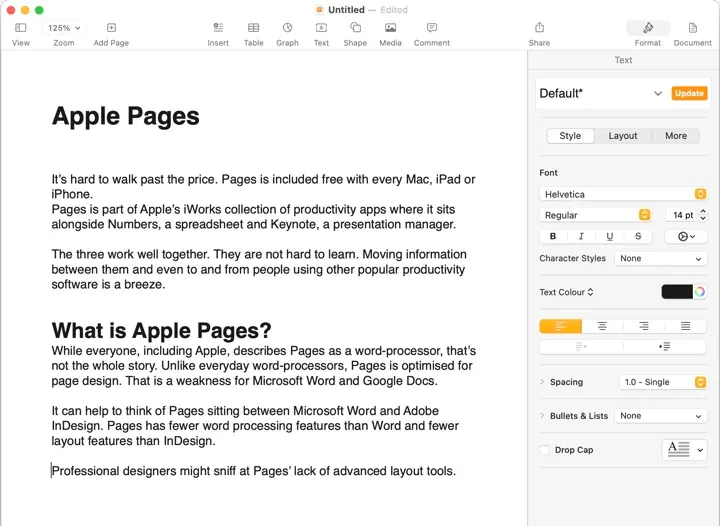
Apple Pages
It's hard to walk past the price. Pages is included free with every Mac, iPad or iPhone.
Pages is part of Apple's iWork collection of productivity apps where it sits alongside Numbers, a spreadsheet and Keynote, a presentation manager.
The three work well together. They are not hard to learn. Moving information between them and even to and from people using other popular productivity software is a breeze.
What is Apple Pages?
While everyone, including Apple, describes Pages as a word-processor, that's not the whole story. Unlike everyday word-processors, Pages is optimised for page design. That is a weakness for Microsoft Word and Google Docs.
It can help to think of Pages sitting between Microsoft Word and Adobe InDesign. Pages has fewer word processing features than Word and fewer layout features than InDesign.
Professional designers might sniff at Pages' lack of advanced layout tools.
Yet, you could write and layout an entire print magazine or author and produce a book with Pages. The app is ideal for making good-looking PDFs and is the best tool for creating an Apple ebook.
Pages compatible with Word and Google Docs
As previously mentioned, Pages could be all the word processor you need even if you work with people committed to Microsoft Word or Google Docs.
It can open and edit documents coming from either format. You can save Pages documents in those formats and, if it matters, no-one need know they come from another app.
Moving documents to and fro between apps is known as round-tripping. Hiccups when round-tripping from Pages to Word or Google Docs are rare even if you need to deal with corrections or more complex functions like Track Changes.
If you write for someone who demands documents in Word or Google Docs format, Pages delivers.
Page design focus
Because Pages has a page design focus, its user interface looks and feels distinct from Word or Google Docs.
Word users will find it unfamiliar at first. That said, it takes far less time to learn Pages than Word. You'll be good to go after a day of using it for the first time.
Pages offers more and better templates than you will find with other word processors. In part this is because of the program's page design role. They will help you get started.
You can use Pages to create beautiful documents with images, graphs and tables. If you need to prepare a business report, a homework project, a newsletter or a book this would be your best first port of call.
Pages in the cloud
Pages has excellent cloud support and there is a solid online version. You need an Apple iCloud account to use the online app. In use it closely resembles the desktop app version.
You won't have any trouble adjusting.
The iCloud version of Pages is useful if you've committed to using the app, but find yourself temporarily sitting at a Windows PC or even a Chromebook.
Another reason you might choose to use iCloud Pages is if you need to collaborate with other Pages users. You can do this from the desktop app, but cloud feels simpler.
In practice, Pages collaboration works better than Microsoft Word collaboration, but, in this department, both are eclipsed by Google Docs.
Why you might not choose Pages
Pages is, to use the marketing term, feature rich, but not as feature rich as Microsoft Word. If you need those more complex features, then Word makes more sense.
Likewise if everyone else you work with is committed to Word, life would be simpler if you did the same.
The same is true with Google Docs. There's an extra dimension to this. Pages collaborate is good, but Google Docs is better and there are far more people to collaborate with in that world than in the iWork world.
One other reason you might not choose Pages is if you have specialist writing needs better met by one of the niche products mentioned further down this page.
Apple Pages in perspective
Pages is solid, reliable, straightforward and free. It may not be the best writing app for everyone but it is a great place to start. You should give it a try before spending money on any other Mac writing app.
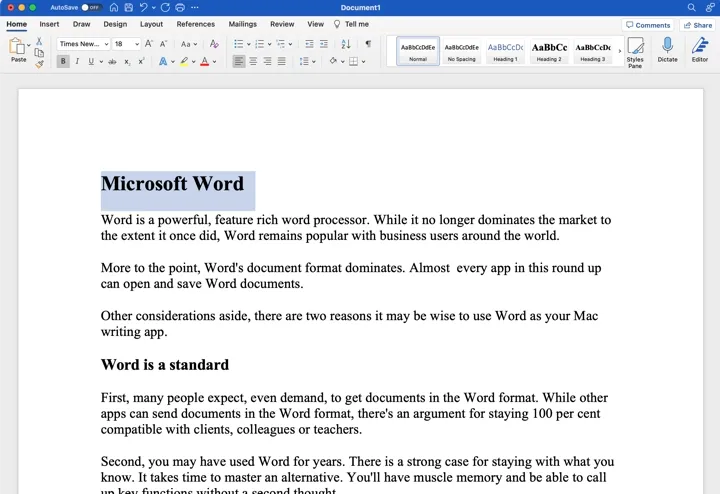
Microsoft Word
Word is a powerful, feature-rich word processor. While it no longer dominates the market the way it once did, Word remains popular with business users.
More to the point, Word's .docx document format dominates. Almost every app in this round up can open and save Word documents. Word compatible is an essential feature.
Other considerations aside, there are reasons it may be wise to use Word as your Mac writing app.
Word is a standard
First, many people expect, even demand, to get documents in the Word format. While other apps can send documents in the Word format, there's an argument for staying 100 per cent compatible with clients, colleagues or teachers. Compatibility mismatches are rare, but they can be troublesome and they tend to happen at the worst possible moment. The easiest option is stick with Word.
Second, you may have used Word for years. There is a strong case for staying with what you know. It takes time to master an alternative. You'll have muscle memory and be able to call up key functions without a second thought. Changing to a different word processor can mean skipping a beat. If you are going to look elsewhere, do it when you are not busy.
Complicated, distracting
The counter argument is that Word is complex, hard to master and can be distracting. It is bulky and bloated. Despite upgrades and whatever Microsoft claims, Word remains a poor choice for real-time collaborative work
Much of Word's complexity is unnecessary. Outside of legal offices and other specialists, few people use more than five per cent of Word's extensive feature list. This complexity can make the software daunting, even intimidating. It can get in the way of putting text on the screen.
Another Word negative is that it includes faults and shortcomings that have not been fixed in the application's 40 year history. Microsoft can be slack and cavalier about fixing errors.
If you have ever tried to carefully lay out more than one image or table on a page you may have been frustrated by the software's poor layout features. Pages is far better at this.
Word in the cloud
There's a free online version of Word that Microsoft. Confusingly, Microsoft's online suite is now called Microsoft 365. It's similar to Google Docs and iCloud Pages. Oneline Word documents are stored in Microsoft OneDrive.
For some unexplained reason Microsoft 365 can't store Word documents larger than 2GB. This is a huge file size and is unlikely to trouble you unless you embed video in your documents. If you produce Word documents that size, you are using the wrong tools.
The web version of Word has fewer features than the PC or Mac version although nothing vital for most users is missing. The user interface is distinct from the Mac desktop version of the app but adjusting doesn't take long.
In use, 365 tends to have more lag than Google Docs or Pages. If you are a touch typist you might find yourself getting well ahead of what you can see on screen.
Word's online version can open any file format supported by the desktop Word app. It automatically saves to OneDrive
Microsoft Word in perspective
Word remains the most popular word processor for business and enterprise users. There's a good chance you use it for your day job. If that's the case, then it makes sense to consider it for the rest of your life, but don't let that thinking be a straitjacket.
The software is not expensive, but it costs much more than Pages or Google Docs. Microsoft sells it as part of Microsoft 365. You can buy it with a one-off payment of US$140 or NZ$185. More likely you'll choose a Microsoft 365 subscription that includes Excel, Powerpoint, Outlook, along with 1TB of OneDrive cloud storage. Prices start at US$70 or NZ$130 a year.
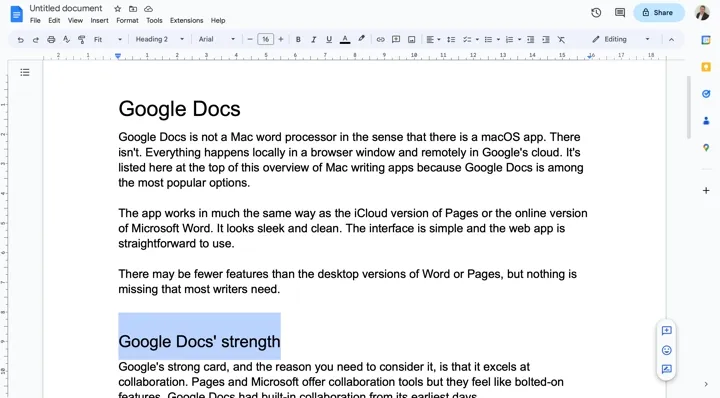
Google Docs
Google Docs is not a Mac word processor in the sense that there is not a macOS app. Everything happens locally in a browser window and remotely in Google's cloud. It's listed at the top of this overview of Mac writing apps because Google Docs is among the most popular writing app options for Mac owners.
The app works in much the same way as the iCloud version of Pages or the online version of Microsoft Word. It looks sleek and clean. The interface is simple and the web app is straightforward to use.
There may be fewer features than the desktop versions of Word or Pages, but nothing is missing that most writers need.
Google Docs' strength
Google's strong card, and the reason you need to consider it, is that it excels at collaboration. Pages and Microsoft offer collaboration tools but they feel like bolted-on features. Google Docs had built-in collaboration from its earliest days.
Likewise, Google Docs started life online and, of the big three word processing apps, is the one that feels most at home on the web.
Another plus is the price. Google Docs is free. There are paid-for options for businesses that come with more storage and other benefits.
You can use Google Docs to send finished stories or posts direct to services like WordPress. It's not that big a deal, cutting and pasting works as fast.
Google Docs' flaws
Google Docs is not as stable or as polished as either Pages or Word. Like Word, Google Docs is second rate when it comes to laying out pictures with text. If that's important to you, use Pages.
The software struggles with large files. Google doesn't say what the limit is, but if you want to write a book or a long report, this is not your best option.
In use Google Docs needs more mouse action than Pages or Word. There are fewer keyboard short-cuts. While this might not sound much, in practice it means your hands ache and tire sooner than with the other apps. This may not bother you if you are a slow typist, but if you touch type, Google Docs is hard work.
Text can often be too small to read. Google Docs does zooming, but it isn't as smooth and polished as Pages or Word. There was a problem with aligning the cursor after a zoom, but that is no longer the case.
Another user interface negative is that in its natural form, Google Docs displays text in a wide measure across the page. This makes it hard for comfortable reading and means you’ll struggle with proofreading. You can adjust the display to get around this, but you'll end up doing this often and it becomes a chore.
LibreOffice Writer
LibreOffice is a free, open source alternative to Microsoft Office from The Document Foundation. It is one of a family of similar open source Office suites that evolved from Open Office. There are versions of LibreOffice for Windows, MacOS, ChromeOS and Linux.
The suite's word processor is LibreOffice Writer. While the software is complete in terms of features, it lacks the polish and smoothness you might find on commercial office suites.
If you regard commercial polish as superficial, you'll love LibreOffice. Or maybe not. The downside of lacking polish is that the software is less stable than its commercial rivals, at least on a Mac. You may find that makes it harder to use... at least at first.
No online version of LibreOffice Writer
Unlike commercial word processors, there isn't an online version and LibreOffice Writer doesn't lend itself to collaboration. That said, LibreOffice Writer is compatible with many formats. If you've got old word processor documents hanging around that are difficult to open, it may have the answer.
For many peoplel LibreOffice Write's big attraction is that is open source software. That's more than touch-feely nice. You can inspect the code. You can rest assured there is nothing in that watching you threatening your privacy.
This is in contrast to Word and Google Docs, which can be held hostage to Microsoft or Google's business model where collecting data is in their blood. This makes Writer attractive to governments and anyone who is privacy-conscious.
LibreOffice Writer in perspective
Free isn't that big an attraction for Mac users who can use Pages. Which leaves more political or privacy-focused reasons for picking LibreOffice Writer over Pages. If that's you, then fine, it's not bad, you won't suffer. You'll get work done and you won't be spied on. Otherwise life will be easier with Pages.
NeoOffice was a commercial Mac-specific close-relative of LibreOffice. It no remains available online, the link is to a notice telling readers to try LibreOffice. The two apps forked, that is split into two separate apps, years ago and went their different ways. While it looks old fashioned by 2023 standards, it is more Mac-like than LibreOffice so you might be more comfortable with it.
Markdown editors
Markdown is a way of formatting documents written in plain text by adding simple codes. It's easy to use and quick to learn.
If you take time to learn Markdown, and it doesn't require much time, you could become far more productive with your writing. Yet, Markdown doesn't suit everybody. It can take people outside their comfort zone.
How simple is Markdown in practice?
Type a single hash # character at the start of the line and Markdown will recognise that is a header. Type two hashes for a second level head and three for a third level head.
Got that? Then you're on track to mastering Markdown.
There are commands to mark words in bold or italics, to add weblink and to indent or create lists.
Markdown text is easy for humans to read and edit.
While you can create Markdown using a simple text editor like the macOS TextEdit app, it works better if you use a Markdown editor. These will show you how your finished document will look.
iA Writer
If you don't like clutter, you'll love iA Writer. It's a Markdown editor that was designed from the outset to let you focus on putting words on the screen and nothing else. There is nothing that is fancy or complicated here.
In recent years the app's developers have added more features. There is now a style checker which can help improve your writing. It looks for clichés, fillers or redundancies but leaves it up to you to do anything about them.
Despite adding features, iA retains its simple user interface. It hides that added complexity from sight until you need it. Many users never will.
In everyday use, iA Writer stores documents as text files. It can save in Word or HTML formats and create, admittedly plain looking, PDFs. You can send text created with iA Writer direct to WordPress, Ghost, Micro.blog or Medium.
This blog post was written in iA Writer.
There's a free trial of iA Writer, the software costs US$50 to buy.
📖
Further reading: IA Writer 5.6 review: Better than a word processor.
Ulysses
Ulysses is a curious writing app. It is a Markdown editor like iA Writer. The core software is distraction free. It doesn't offer the fancy fonts and layout options you find in word processors.
It is clean looking. On screen you get, in effect, a blank sheet of paper to fill with your brilliant words.
Yet, at the same time, it is complex. Ulysses comes with its own grammar checker and writing style analysis tools. You can customise aspects of the program: change the theme, dial up a new font and play around with colour palettes.
Complexity
Further complexity comes in the way you can choose to store Ulysses documents in folders, Ulysses calls them groups. The idea is that you can use these to organise your notes and cross reference information.
There's a progress monitoring feature that, depending on your point of view, is either intensely irritating and demotivational or it will spur you on to greatness.
Likewise, the split screen or screens, you can have as many as four screens open at times, is something you'll love or hate.
Post direct to Wordpress and other services
Like iA Writer, you can post to online services directly from Ulysses and it will work with popular cloud services.
These features are aimed a niche audience, for want of a better term, we can call them professional or aspiring creative writers. It's popular with book authors, playwrights and screenwriters.
You can't buy Ulysses outright, you have to subscribe. It costs US$6 a month or $50 for a year. This seems expensive for what is, in effect, a Markdown editor. That said, judging by the response to the earlier version of this roundup, Ulysses has many loyal and happy users.
Ulysses is niche and doesn't work for everyone in its niche, yet for some Mac writers it is indispensible.
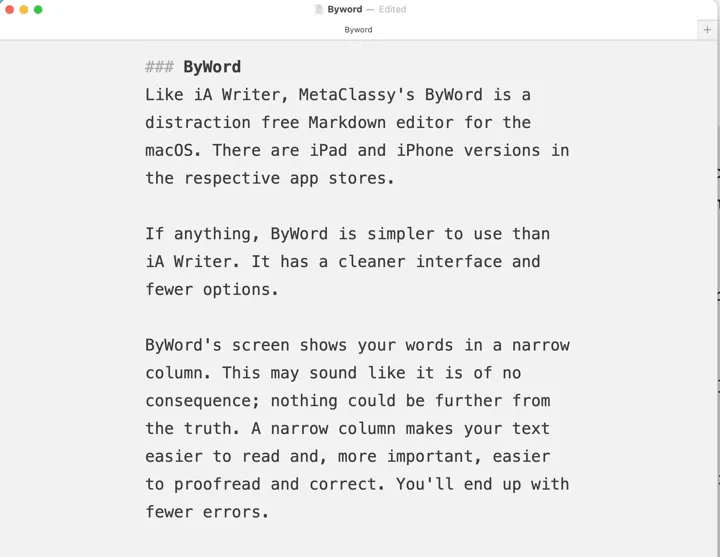
ByWord
Like iA Writer, MetaClassy's ByWord is a distraction free Markdown editor for the macOS. There are iPad and iPhone versions in the respective app stores.
If anything, ByWord is simpler to use than iA Writer. It has a cleaner interface and fewer options.
ByWord's screen shows your words in a narrow column. This may sound like it is of no consequence; nothing could be further from the truth. A narrow column makes your text easier to read and, more important, easier to proofread and correct. You'll end up with fewer errors.
ByWord unchanged in years
The developers decided not to tinker with the minimal original format. Unlike iA Writer, the software has not evolved over the years. Nor has the price. It remains at US$11, a bargain.
Today's ByWord looks and feels much the same as it did a decade ago. The developer keeps up-to-date supporting MacOS upgrades and providing bug fixes, but that's about it.
If you want to explore moving beyond conventional word processors, ByWord is a great, low-cost alternative.
For a fuller review see Byword: Mac writing tool that leaves you to focus on words.
Typora
Typora is, to use a term you don't hear any more, a wysiwyg (what you see is what you get) Markdown editor.
With iA Writer or ByWord, you type raw text into the editor and switch screens to preview how the text will look on the finished page. Typora does this as you type in the same way that word processors like Pages or Word show you what the end product will look like.
The other departure is that it comes with a variety of themes. You get flexibility with styling, that's something other Markdown editors shy away from. It's minimal, yet not as minimal as iA Writer or ByWord.
There are versions of Typora for Windows, Linux and iOS, useful if you need to work across multiple systems. You can buy it in the App Store for $14. For a fuller description see Typora review: Great Windows, Linux markdown editor.
Other Mac writing tools
Scrivener
Reducing or hiding complexity is the selling point for many of the best Mac writing apps. Scrivener is the opposite. It revels in complexity coming with a library, a whole raft of templates, a corkboard and formatting panels, there are multiple menu options.
The thinking behind this approach is that it provides everything a writer needs to produce a long-form document in a single place. That's Scrivener's market, it is a specialist app for long-form writers. Its fans swear by it.
You get a lot of writing app for the one-off US$49 price. There are templates for novels, short stories, BBC radio plays and almost every form of writing you can imagine.
You can keep research notes in the library and have them on part of the split screen while you write your text in the other screen.
Nisus Writer
There was a time when you'd hear about Nisus Writer in any discussion of Mac word processors but its visibility has dropped in recent years. It lives on in two versions: the US$65 Nisus Writer Pro and the US$26 Nisus Writer Express. There are software updates every year or so. Nisus is a high end word processor that competes head-on with Word.
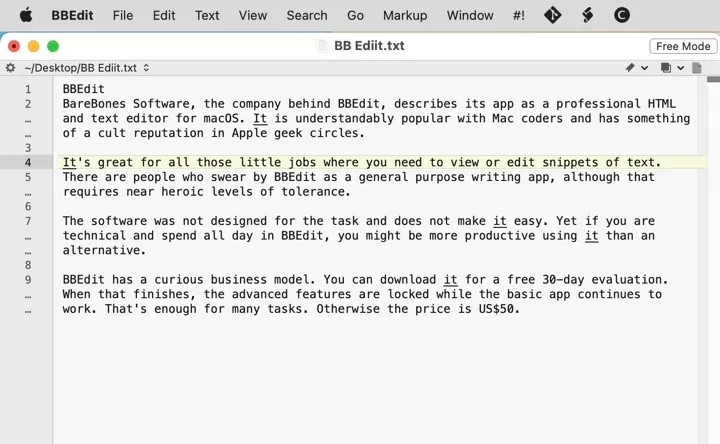
BBEdit
BareBones Software, the company behind BBEdit, describes its app as a professional HTML and text editor for macOS. It is understandably popular with Mac coders and has something of a cult reputation in Apple geek circles.
It's great for all those little jobs where you need to view or edit snippets of text.
There are people who swear by BBEdit as a general purpose writing app, although that requires near heroic levels of tolerance.
The software was not designed for the task and does not make it easy. Yet if you are technical and spend all day in BBEdit, you might be more productive using it than an alternative.
BBEdit has a curious business model. You can download it for a free 30-day evaluation. When that finishes, the advanced features are locked while the basic app continues to work. That's enough for many tasks. Otherwise the price is US$50.
MarsEdit
Red Sweater's $50 MarsEdit is neither a word processor nor a text editor, it is, in effect, a front end for bloggers to write stories off-line. You can arrange images in the app before posting everything to WordPress, Micro.blog or any other popular blog service. It's in this round up because the comments on an earlier version of this post were full of "what about MarsEdit?" posts.
FocusWriter
FocusWriter is nominally free, you are asked to make a donation if you use it. Like iA Writer and ByWord it was designed from the outset for distraction-free writing. It's basic with a crude user interface but it works well enough.
Mellel
If you work with multiple languages, espcially if you work with non-Roman character sets it's worth looking at Mellel. It's a specialist, yet full featured word processor aimed at peoplel who write long, complex documents. That would make it suitable for academics or those who write technical papers. There is an advanced bibliography tool to help organise those writing jobs.
The sofware is well maintained. Some of the other less well-known apps in this round-up are lucky to get one update a year. Mellel gets frequent upgrades: two big updates this year. There's a free download demo version, otherwise the software costs US$50.
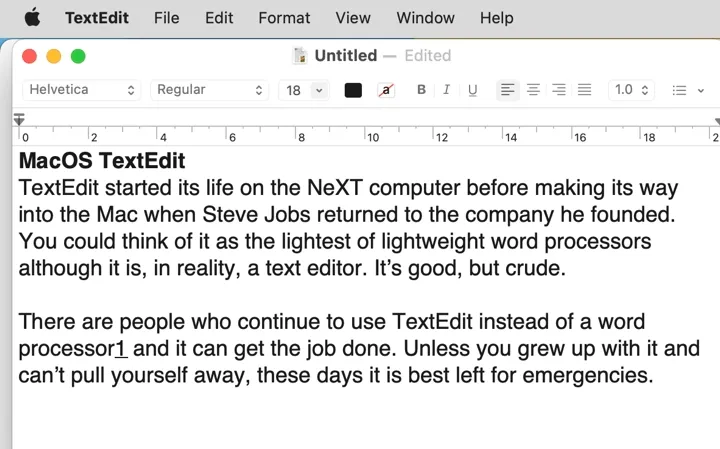
macOS TextEdit
TextEdit started its life on the NeXT computer before making its way into the Mac when Steve Jobs returned to the company he founded. You could think of it as the lightest of lightweight word processors although it is, in reality, a text editor. It's good, but crude.
There are people who continue to use TextEdit instead of a word processor - TextEdit fans pointed out its omission from an earlier version of this round-up. It may be simple, but it can get the job done. Unless you grew up with it and can't pull yourself away, these days it is best left for emergencies.
Key points
- Apple Pages is free, better than you might think and more than enough for the majority of people.
- If you plan to work with others, life is simpler when everyone uses the same app.
- If you to collaborate, choose Google Docs. This applies even more if your colleagues don't all use Macs.
- Markdown is easy to learn, inexpensive and will improve your productivity, but it isn't for everyone.
If it isn't clear, I don't have a commercial relationship with any of the companies or products featured in this round-up.
Member discussion